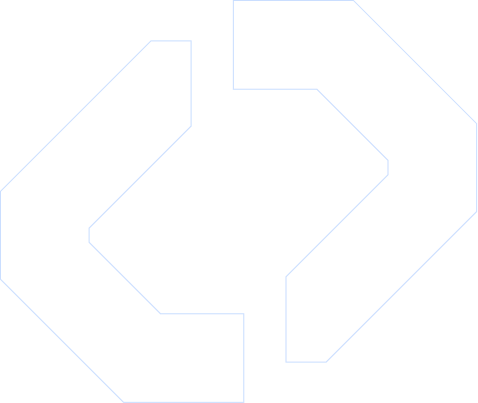How to Send WhatsApp Messages from Make Using D7 WhatsApp: A Complete Automation Guide
In today’s business environment, speed and personalization are everything. Whether you’re sending order updates, payment confirmations, appointment reminders, or promotional offers, your messages need to reach the right people, instantly and reliably.
WhatsApp, with its global reach and over 2 billion active users, has become the preferred channel for customer communication. But handling WhatsApp messages manually? That’s time-consuming and prone to error.
That’s where automation comes in.
By connecting WhatsApp Business API with Make (formerly Integromat), you can easily build automated workflows that allow your business to send WhatsApp messages from Make to customers worldwide — no coding required.
Let’s walk through how this integration works, what you can automate, and why it’s a game-changer for growing businesses.
Why Use Make for WhatsApp Messaging?
Make is a visual automation tool that lets you connect thousands of apps and automate workflows across marketing, support, CRM, e-commerce, and more. By integrating D7 WhatsApp with Make, you eliminate manual messaging and create scalable communication pipelines in minutes.
Key Benefits:
- No technical knowledge required
- Automate across platforms like Google Sheets, Shopify, Airtable, Notion
- Send messages instantly via D7’s secure and scalable WhatsApp API
Reduce response time and improve customer satisfaction
Automate your first WhatsApp message today!
→ Try D7 WhatsApp Integration on Make
What Can You Do with D7 WhatsApp Modules in Make?
D7 Networks provides powerful modules inside Make to support various messaging needs:
| Module | Description |
|---|---|
| ✅ Check Balance | Monitor API credits before executing workflows |
| ✅ Create Marketing Text | Send template-based promotional messages |
| ✅ Create Utility Text | Send transactional messages like OTPs or alerts |
| ✅ Send Media | Attach images, PDFs, audio, or video files |
| ✅ Make API Call | Advanced usage for custom endpoints |
With this setup, businesses can automate routine communication while keeping it personalized and timely.
Step-by-Step Guide: How to Send WhatsApp Message from Make
Step 1: Set Up Your Accounts
- Register on Make.com
- Sign up on D7 Networks and request WhatsApp API credentials
Step 2: Create a Scenario in Make
- Click “Create New Scenario”
- Add a trigger module like Google Sheets, Shopify, Calendly, or Airtable
Step 3: Add the D7 WhatsApp Module
- Choose either “Create Marketing Text” or “Create Utility Text”
- Enter the customer’s phone number , message content or template name, and parameters
Step 4: Add Media (Optional)
Attach files like PDFs (invoices), images (products), or videos (tutorials)
Step 5: Run, Test, and Activate
Test the workflow with dummy data

Use Cases to Automate with D7 + Make
| Industry | Use Case |
|---|---|
| E-commerce | Order confirmation, shipping updates |
| Healthcare | Appointment reminders, lab results |
| Education | Fee reminders, exam notifications |
| Real Estate | New listing updates, meeting schedules |
| Logistics | Delivery tracking, driver alerts |
These scenarios help businesses reduce manual effort and improve customer response time,with consistent, reliable messaging via WhatsApp.
Best Practices When You Send WhatsApp Message from Make
- ✅ Use approved templates for marketing messages
- ✅ Format numbers correctly with country codes
- ✅ Test your flow with sample data
- ✅ Monitor your D7 API balance to avoid disruptions
- ✅ Use personalized parameters for better engagement
Why Choose D7 Networks?
- ✅ Direct Meta Business Partner
- ✅ Highly reliable WhatsApp API with 99.9% uptime
- ✅ Support for both transactional and marketing messages
- ✅ Flexible pay-as-you-go pricing
- ✅ Fast setup with Make – no coding required
Whether you're a startup or an enterprise, D7 makes it easy to launch and scale your WhatsApp messaging workflows with full compliance and support.
🟢 Start Building Now
Create your first scenario in minutes:
👉 Use D7 WhatsApp on Make