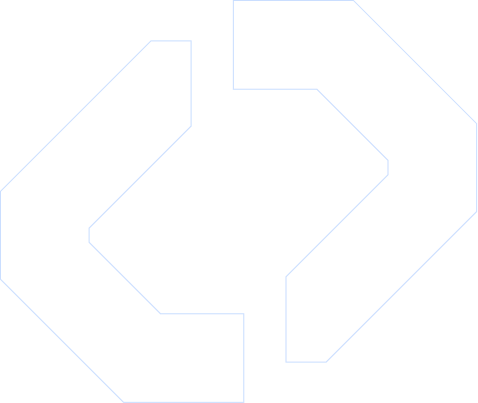Automate WhatsApp Messaging in Miro
Send instant, personalized WhatsApp messages every time something happens in your favorite tools. The D7 API makes it simple to automate customer updates, alerts, and confirmations—securely and at scale. No complex setup, just powerful communication at your fingertips.
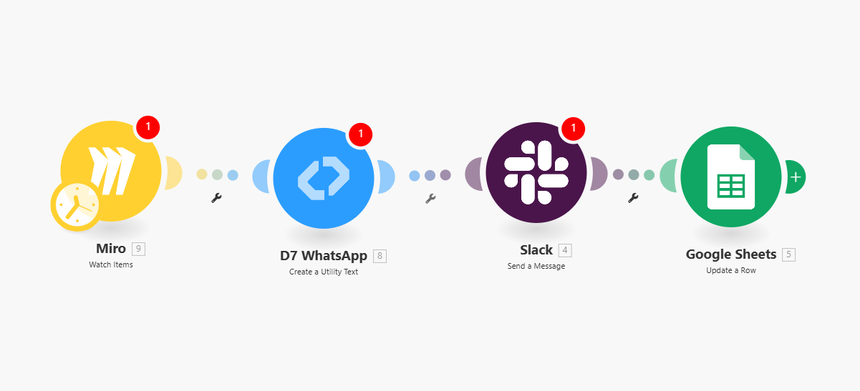
Quick Setup Guide
Step 1 – Trigger from Miro
Connect Miro to Make and select New Event Triggered as your trigger. Each time a board action occurs—like a sticky note edit or new frame addition—your workflow will fire automatically.
Step 2 – Configure D7 WhatsApp Action
Add the D7 WhatsApp module. Authenticate your D7 account using your API token, then define your message template: include variables such as event name, user, or timestamp for contextual updates.
Step 3 – Add Slack & Google Sheets for Full Visibility
-Slack: Instantly notify your team with a message summarizing the Miro event and WhatsApp delivery status.
-Google Sheets: Log every trigger with event details, recipient number, and message response ID for easy reporting.
Developer Note
-Message Formatting: Keep WhatsApp messages under 1000 characters. Use `\n` for line breaks and brackets `{}` for variable placeholders.
-API Authentication: Use your D7 API key in the Make connection—store it securely in environment variables or Make’s built-in credentials vault.
-Testing Tips: Start with your test number in the D7 sandbox before going live to verify payloads and delivery receipts.