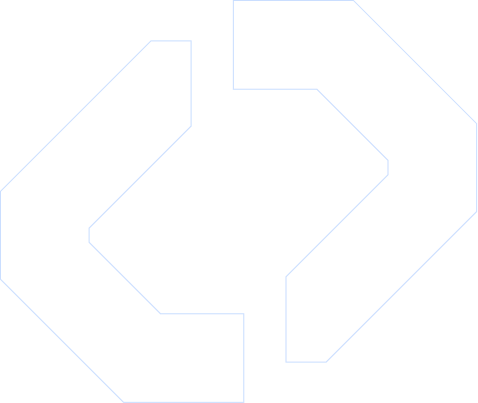Automate Customer Onboarding Sequence
Streamline customer onboarding and accelerate response times with a reliable WhatsApp integration for developers. This Make.com automation listens for Typeform submissions and launches a personalized onboarding sequence via WhatsApp API, improving conversion, reducing manual follow-up, and keeping message delivery compliant and trackable.
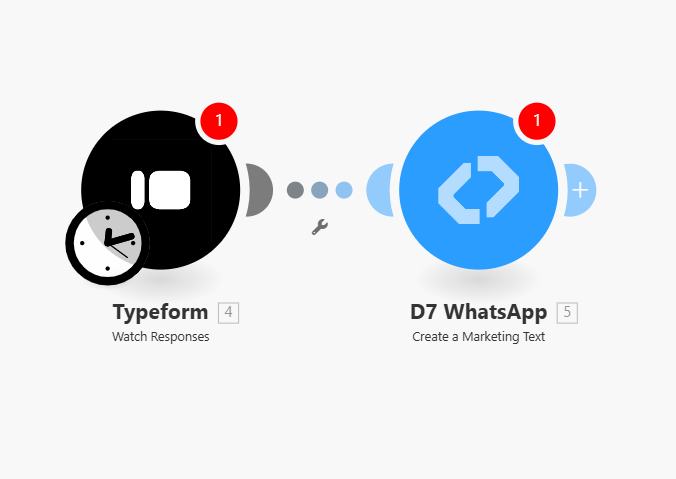
Step-by-Step Workflow
Trigger — Typeform: New Submission
- Module: Typeform “Watch Responses” (webhook or poll)
- Behavior: When a user completes your Typeform, Make captures the response payload (form_id, response_id, answers[]).
- Technical notes: map answer keys (email, name, phone_number, plan_choice) from the JSON payload. Validate phone number format (E.164) before sending.
D7 WhatsApp API: Send onboarding sequence
- Module: D7 WhatsApp (or HTTP module calling D7 WhatsApp API endpoint)
- Behavior: Send the first template message (welcome template) using template_name + template_parameters. Use template variables to personalize ({{1}} = first_name, {{2}} = plan).
- Sequencing: Use Make’s “Sleep/Delay” module plus routers to queue subsequent messages (tip messages, setup links, support info) at configured intervals (e.g., 0 min, 24 hrs, 72 hrs).
- Technical notes: Ensure template is pre-approved by WhatsApp Business; include message_namespace and language codes when calling D7 WhatsApp API. Handle media by sending media URL fields supported by D7.
Ideal For
- Developers building notification systems, lead nurture pipelines, and support workflows that require reliable WhatsApp messaging.
- Teams that need a programmable WhatsApp integration for developers to send templated onboarding flows, confirmations, or progressive engagement via Make.com automation.
- Product and ops teams wanting quick, maintainable automation between Typeform submissions and WhatsApp messaging using the D7 WhatsApp API.
Get Started Fast
- Clone the scenario: open Make.com, create a new scenario from a template, or import the provided scenario JSON. If a share link is available, click “Use this template” then “Make a copy.”
- Connect apps: add your Typeform account (API key or webhook) and link D7 WhatsApp by entering your D7 API key/credentials.
- Configure modules: map Typeform response fields to D7 template parameters, set delay times for each onboarding step, and configure error handlers and logging.
- Test: submit a test Typeform entry, run the scenario in “On demand” mode, confirm messages are sent and receipts are logged.
- Go live: activate the scenario and monitor logs. Tweak templates, timing, and filters based on delivery and reply metrics.
Notes & best practices
- Compliance: ensure recipients have opted in to receive WhatsApp messages and that templates are approved per WhatsApp Business Policy.
- Templates and variables: pre-approve all message templates with WhatsApp and use parameterized templates for personalization.
- Monitoring: track delivery receipts and replies to iterate on timing and content.
- Keywords to remember: D7 WhatsApp API, Make.com automation, WhatsApp integration for developers.