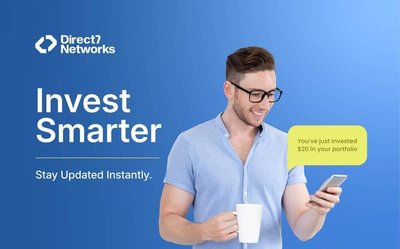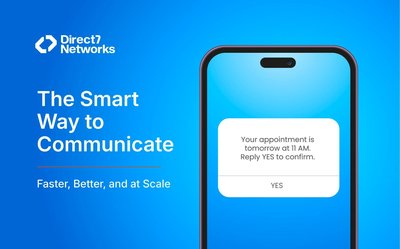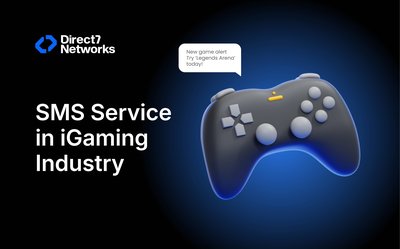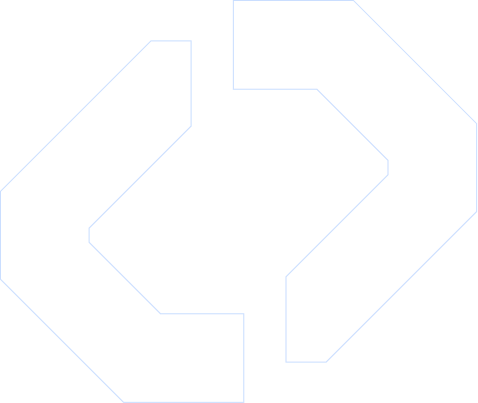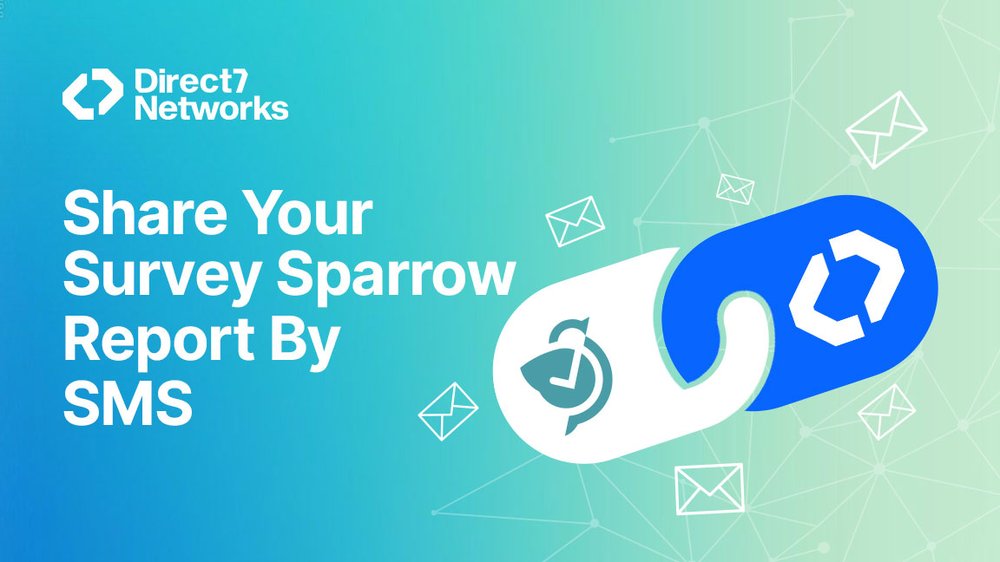
Share your Surveys created in SurveySparrow by D7SMS
The detailed guide to sharing your survey reports created in Survey Sparrow by D7 SMS
SurveySparrow is an online survey tool that allows users to create and distribute customer surveys through multiple channels, as well as evaluate responses. It enables users to complete surveys by providing different templates and unique features.
Now you can share your surveys with a wide audience by integrating with D7SMS. Its direct connectivity, high delivery rate, and instant delivery make it easy to share the survey with a wide range of global audiences at affordable rates.SMS messages have a high open and response rate, making them an ideal channel for quick announcements, reminders, and even survey invitations.
In this article, we'll explore the integration of Surveysparrow with SMS capabilities in Direct7, which can significantly enhance communication and engagement with your audience.
Step 1: Obtain the D7 Rest API Single SMS Documentation
To configure Direct7SMS in SurveySparrow, you will need to refer to theD7 Rest API Single SMS documentation. This documentation provides detailed information on how to send SMS messages using the D7 Rest API.
Step 2: Set up the URL endpoint and headers
In order to send SMS messages via Direct7SMS, you will need to set up the URL endpoint and headers.
Additionally, you will need to include the following headers:
● Content-Type: application/json
● Authorization: Bearer <your bearer token>
Step 3: Configure the message payload
The message payload contains the necessary information to send the SMS message. It should be in JSON format and include the following fields:
{
"messages": [
{
"channel": "sms",
"recipients": ["{contact_mobile}"],
"content": "{message}",
"msg_type": "text",
"data_coding": "text"
}
]
}- channel: Specifies the communication channel as "SMS".
- recipients: An array of recipient mobile numbers. You can use placeholders like {contact_mobile} to dynamically populate the mobile numbers.
- content: The content of the SMS message. You can use placeholders like {message} to dynamically populate the message content.
- msg_type: Specifies the message type as "text".
- data_coding: Specifies the data coding as "text".
Step 4: Implement the configuration in SurveySparrow
To configure Direct7SMS as a custom target in SurveySparrow, follow these steps:
Log in to your Surveysparrow account and navigate to Settings → Messaging → Text → Add new provider.
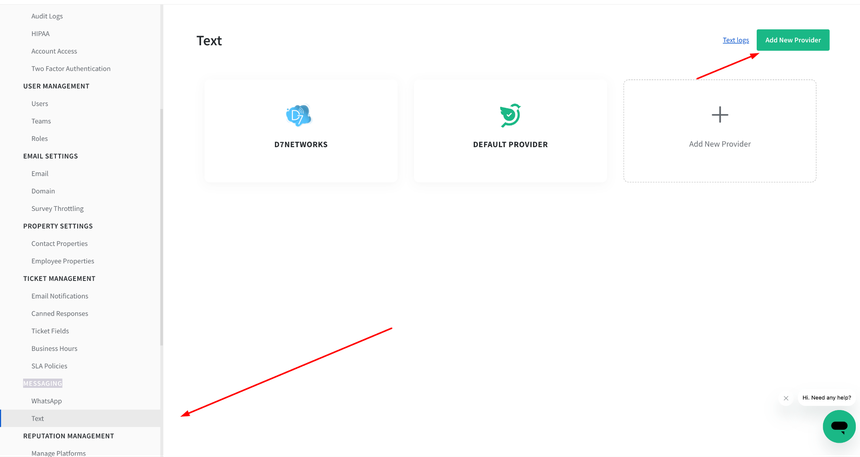
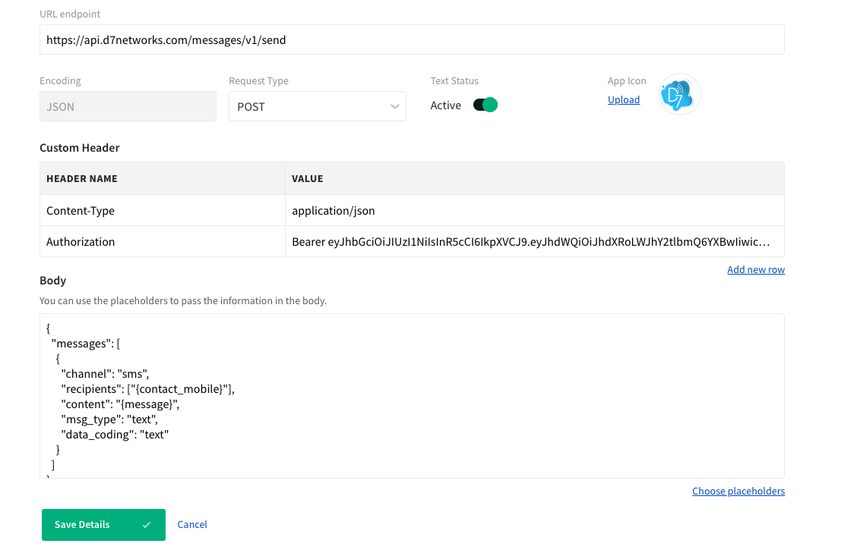
Step 5: Test and send the survey via SMS
Once you have configured Direct7SMS as a custom target in SurveySparrow, you can test the integration by sending a survey via SMS. Make sure to provide valid recipient mobile numbers and customize the message content as needed. Send the survey and verify that the SMS messages are being delivered successfully.
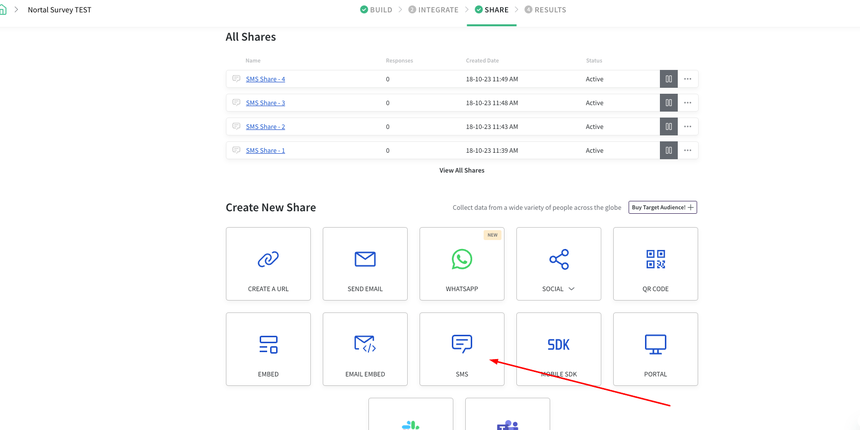
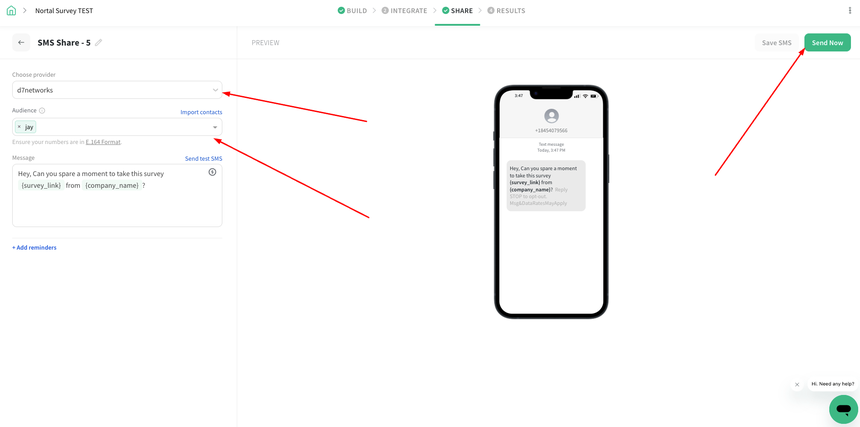
By following these steps, you can configure Direct7SMS as a custom target in SurveySparrow to share surveys via SMS. This integration allows you to reach a wider audience and gather valuable feedback from your customers through the convenience of SMS communication.