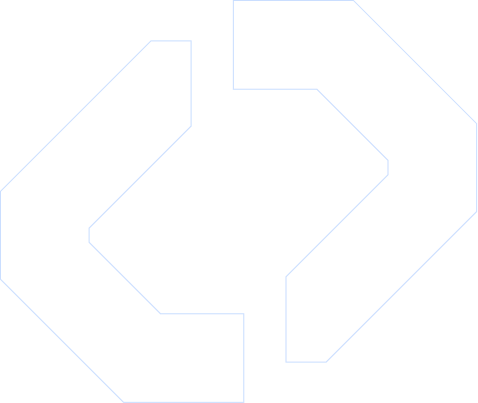Automate SMS from MailerLite with Google Sheets in Make.com
Modern development teams need reliable, event‑driven messaging. This Make.com workflow connects MailerLite, D7 SMS, and Google Sheets into a single automation so you can trigger SMS messages from email events and log everything for reporting. Using D7 SMS and Make, you can turn subscriber activity into real‑time SMS notifications with minimal custom code.
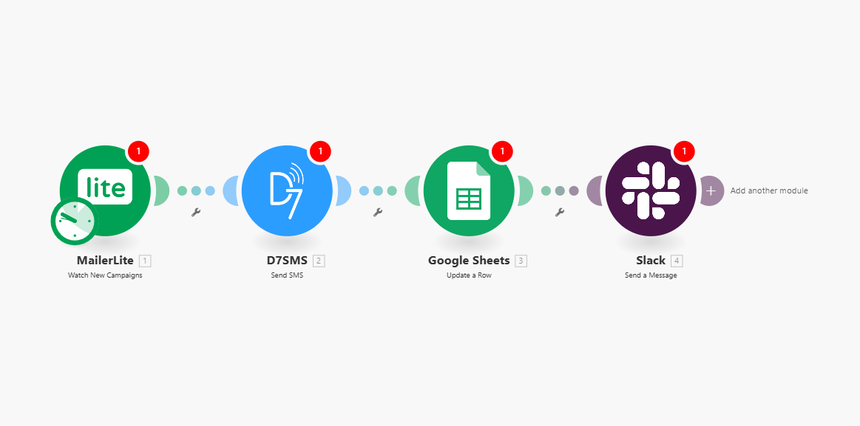
How It Works
This Make.com workflow uses MailerLite as the trigger, D7 SMS as the messaging layer, and Google Sheets as the tracking and analytics backend. The logic is straightforward and designed for developers who want predictable, testable automation.
1. Trigger: MailerLite Event
- The scenario starts with a MailerLite trigger module.
- Typical triggers include:
- New subscriber added
- Subscriber updated
- Subscriber added to a group / segment
- Campaign event (e.g., email opened, link clicked)
- The trigger exposes subscriber data (name, email, custom fields, group, timestamps), which you can map into your Make.com workflow.
2. Data Mapping & Transformation
- A Make.com flow control / Tools module (e.g., Set Variable, Iterator, or Router) normalizes data.
- Example operations:
- Extract phone number from a MailerLite custom field
- Validate country code and normalize to E.164 format
- Apply conditional logic (e.g., send SMS only if subscriber opted in)
- This is also where you build dynamic SMS content using MailerLite fields (name, campaign, product, etc.).
3. Action: Send SMS via D7 SMS Integration
- The D7 SMS module in Make.com is used as the main action.
- Configuration typically includes:
- API credentials / token from your D7 SMS account
- Sender ID or source number
- Recipient phone number (mapped from MailerLite subscriber data)
- Message body with dynamic placeholders
- The D7 SMS integration returns delivery status and message ID, which are useful for monitoring and logging.
4. Action: Log Data in Google Sheets
- A Google Sheets module (e.g., “Add a Row”) captures every SMS transaction.
- Common columns:
- Timestamp (Make.com execution time or event time from MailerLite)
- Subscriber email / ID
- Phone number
- Trigger type (e.g., new subscriber, campaign click)
- SMS content
- D7 message ID and status (sent, queued, failed)
- This log enables quick auditing, troubleshooting, and downstream analytics.
5. Optional: Error Handling & Branching
- Use Routers and Error Handlers in Make.com to improve resilience:
- If D7 SMS returns an error, write a different record to Google Sheets with error details.
- Optionally send a Slack or email alert to your dev team when SMS failures exceed a threshold.
- This ensures your Make.com workflow is production‑ready and observable.
Key Benefits
Implementing this Make.com scenario delivers clear advantages for engineering and ops teams.
1. Event‑Driven Automation with Minimal Code
- Offload orchestration to Make.com and focus on core application logic.
- No need to build and maintain custom cron jobs or one‑off scripts for SMS triggers.
2. Reliable D7 SMS Integration
- Use D7 SMS as a dedicated messaging layer with global reach.
- Control sender ID, content, and routing from a central integration rather than application‑level hacks.
3. Centralized Logging in Google Sheets
- Maintain a human‑readable audit trail of all outbound SMS events.
- Quickly filter and segment by campaign, trigger type, or status without touching a database or BI tool.
- Export data or hook Sheets into other systems as needed.
4. Flexible Make.com Workflow Logic
- Add conditions for user segments, time windows, or marketing rules without redeploying code.
- Use Make.com’s routers, filters, and variables to manage complex flows:
- Different SMS templates per MailerLite group
- Country‑based routing or opt‑in rules
- Rate limiting and throttling with delay modules
5.Improved User Engagement & Conversion
- Combine email and SMS touchpoints triggered from the same MailerLite events.
- React in near real‑time to high‑intent behaviors (sign‑ups, clicks, form submissions) with SMS follow‑ups.
6. Scalable and Maintainable Integration Architecture
- Treat this as part of your integration layer, not an ad‑hoc script.
- Version, document, and hand off the Make.com scenario cleanly within your dev team.
Practical Use Cases
Below are practical examples of how development and growth teams can use this D7 SMS integration within a Make.com workflow driven by MailerLite and persisted to Google Sheets.
1. Welcome & Onboarding SMS
- Trigger: New subscriber in MailerLite.
- Flow:
- Validate phone number and opt‑in flag.
- Send personalized welcome SMS via D7 SMS.
- Log the event (subscriber, campaign, SMS text, status) in Google Sheets.
- Outcome: Unified email and SMS onboarding, with a clear audit trail.
2. Time‑Sensitive Promo or Launch Notifications
- Trigger: Subscriber added to a promo segment in MailerLite.
- Flow:
- Check segment or custom field (e.g., “Beta access = true”).
- Send concise SMS about the offer or launch window.
- Record each send in Sheets for ROI analysis and follow‑up.
- Outcome: Higher visibility on critical campaigns, measurable through the log.
3. Cart Abandonment or Lead Recovery
- Trigger: MailerLite automation for abandoned cart or uncompleted onboarding.
- Flow:
- Only send SMS for users with prior SMS consent.
- Use dynamic message fields (product name, discount code, URL).
- Log message details and statuses for troubleshooting and experimentation.
- Outcome: Better recovery rates with traceable messages and clear event histories.
4. Security or Account Alerts
-Trigger:Account event pushed into MailerLite (e.g., profile updated, password reset email).
- Flow:
- Trigger an SMS alert via D7 SMS for high‑risk changes.
- Log both notification type and status in Google Sheets.
- Outcome: Lightweight security notifications without building a dedicated SMS infrastructure.
5. Internal Ops & Monitoring Notifications**
- Trigger: Internal MailerLite list for system or business alerts.
- Flow:
- When a monitoring event is converted into a MailerLite subscriber or campaign, push SMS to on‑call staff.
- Keep a log in Sheets with severity, environment, and recipient.
- Outcome: Quickly add SMS alerts to internal workflows using existing tooling.
Get Started
To implement this Make.com automation with MailerLite, D7 SMS, and Google Sheets, follow these steps:
1. Prepare Your Accounts
- Create or configure:
- A MailerLite account with the necessary lists, groups, and custom fields (including phone numbers and consent flags).
- A D7 SMS account and obtain your API credentials.
- A Google Sheets document with a header row for the fields you want to log (timestamp, subscriber ID, phone, trigger, message, status, message ID, etc.).
- A Make.com account with access to MailerLite, D7 SMS, and Google Sheets modules.
2. Build the Make.com Workflow**
- In Make:
- Add a MailerLite trigger module and configure it for the desired event.
- Insert logic modules (filters, routers, or tools) to validate data and apply your business rules.
- Add the D7 SMS module to send messages using fields mapped from MailerLite.
- Add a Google Sheets “Add a Row” module to log all key details.
- Use test data from MailerLite to validate end‑to‑end behavior.
3. Test, Monitor, and Iterate
- Start the scenario in test mode and subscribe a test user in MailerLite.
- Confirm:
- SMS is delivered via D7 SMS.
- A new row with accurate data appears in Google Sheets.
- Add error handlers and alerts as needed to harden your Make.com workflow for production.
By combining MailerLite, D7 SMS, and Google Sheets inside a single Make.com automation, you get a robust, maintainable messaging pipeline that is simple to extend and easy for developers to observe and control.