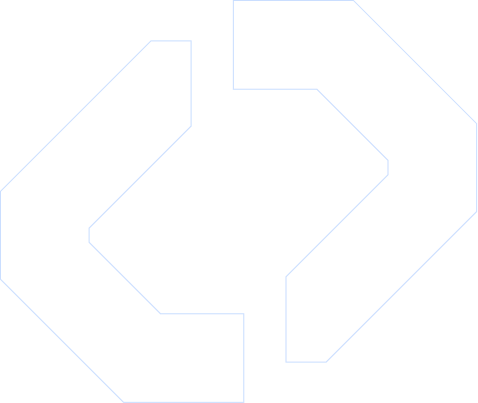Automate SMS from Miro to Google Sheets with Make.com
Stay on top of product planning and collaboration by turning Miro board updates into automated D7 SMS notifications and structured Google Sheets records. With Make.com, you can orchestrate a robust automation workflow that connects Miro, D7 SMS, and Google Sheets—without managing custom infrastructure or brittle scripts.
This page walks you through how to design a Make.com workflow that turns Miro activity into actionable data and real-time alerts, so your team never misses a critical update.
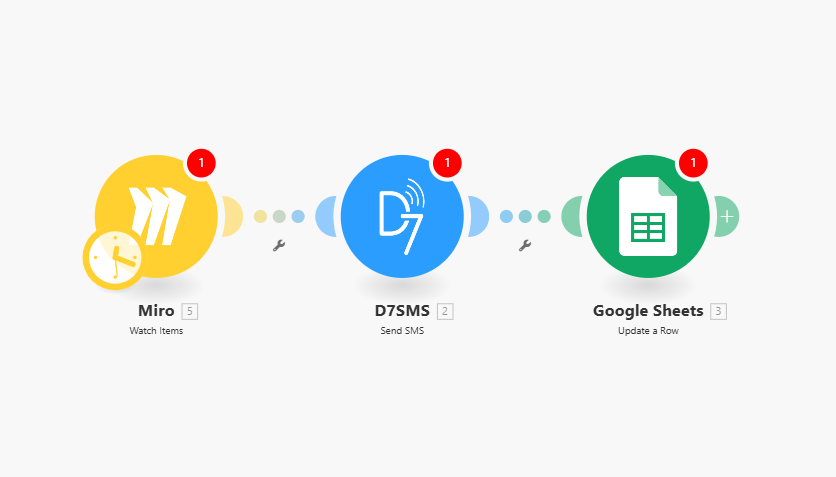
How It Works
This Make.com automation scenario uses Miro as the trigger app, and Google Sheets plus D7 SMS as the primary action apps. The goal is to automatically log Miro events in Sheets and send D7 SMS messages to the right stakeholders.
- Configure the Miro Trigger
- In Make.com, create a new scenario.
- Add Miro as the Trigger module.
- Choose a relevant event, for example:
- Card created or updated
- Sticky note created
- Comment added
- Widget updated on a specific board or project
- Connect your Miro account and select the boards or workspaces that should drive the automation.
Each time the configured event fires, the scenario starts and passes Miro payload data (e.g., card title, description, assignee, tags) to the next modules.
2. Normalize and Enrich the Data (Optional)
Before writing to Google Sheets or sending D7 SMS, you can use Make.com’s native tools to clean and transform data:
- Text Parser to extract IDs, priority flags, or tags from titles/descriptions.
- Data Transformer to map Miro fields into human-readable fields for SMS and log entries.
- Routers/Filters to branch logic, for example:
- Send SMS only if priority = “High”
- Update one Google Sheet for bugs, another for feature requests
This normalization step ensures consistent records and avoids noisy notifications.
3. Log Events in Google Sheets
Next, add Google Sheets as an Action module:
- Select the “Add a Row” (or “Update a Row”) operation.
- Connect your Google account and choose the target spreadsheet and worksheet.
- Map Miro fields to specific columns, for example:
- `Timestamp` → Make.com `now` function
- `Board Name` → Miro board name
- `Item Type` → card / sticky note / widget
- `Title` → item title
- `Description` → item description
- `Assignee` → user name or email
- `Priority` → extracted tag or custom field
- `Miro URL` → direct link to the updated item
With this step, every Miro change is stored in a structured log that can be filtered, analyzed, or connected to BI tools.
4. Trigger D7 SMS Integration
Add your D7 SMS integration as another Action module in the same Make.com workflow:
- Select the “Send SMS” operation.
- Connect your D7 SMS account via API key.
- Configure:
- Recipient phone number: map from a Google Sheets column, Miro assignee field, or a static list.
- Message body: use dynamic fields from the Miro payload and enriched data, for example:
> `[MIRO] New high-priority card: {{title}} on board {{boardName}}. Assigned to {{assignee}}. View: {{itemUrl}}`
- Optional: Use routers to implement conditional D7 SMS integration logic:
- Send SMS only if priority = “Critical”
- Send SMS only for updates on specific boards
- Route different types of events to different stakeholders
This creates a complete pipeline: Miro event → data transformation → Google Sheets log → D7 SMS notification.
5. Schedule and Monitor the Scenario
- Set the run mode to Immediately for near real-time notifications, or use time-based scheduling if you want batched updates.
- Use error handlers and logging modules in Make.com to capture failures and retries.
- Review the scenario execution history to validate that the Miro → Sheets → D7 SMS integration behaves as expected.
Key Benefits
1. End-to-End Automation
Automating the entire flow from Miro to D7 SMS and Google Sheets eliminates manual copying, pasting, and ad hoc messaging. Your Make.com workflow becomes a reliable backbone for product, design, and engineering communication.
2. Reliable D7 SMS Integration
By invoking D7 SMS directly from the workflow, you ensure:
- Consistent message formatting
- Central control over who receives which alerts
- Simplified changes, since message templates and logic are managed in Make.com rather than scattered scripts.
3. Single Source of Truth in Google Sheets
Logging all activity to Google Sheets provides:
- A searchable, filterable history of Miro events
- A foundation for reporting, dashboards, and SLA tracking
- An easy export path into other tools (e.g., BigQuery, BI platforms)
4. Developer-Friendly, Low-Maintenance
Compared to maintaining custom webhooks and microservices:
- Make.com handles authentication, retries, and scheduling.
- You can modify your automation scenarios via a visual editor instead of editing code.
- Versioning and duplication of scenarios support safe experimentation and rollbacks.
5. Flexible Routing and Governance
With Make.com routers and filters, you can:
- Implement fine-grained rules for who gets notified via D7 SMS
- Enforce governance: log everything to Sheets, but only escalate critical items
- Create separate branches for internal teams, external partners, or different regions
Practical Use Cases
1. Incident and Bug Escalation
- Trigger: “Bug” card created or labeled in Miro
- Actions:
- Add a structured row to a “Bugs” worksheet in Google Sheets
- If severity is “High” or “Critical”, send an immediate D7 SMS to on-call engineers
- Outcome: Faster response times with an auditable history of incidents and escalations.
2. Product Roadmap Change Alerts
- Trigger: Epic or feature card updated on a roadmap board
- Actions:
- Log changes (status, target release, owner) to a “Roadmap Changes” sheet
- Send D7 SMS to product leads when dates slip or scope changes
- Outcome: Key stakeholders are instantly aware of roadmap adjustments, with a persistent change log.
3. Design Review Notifications
- Trigger: New comment or sticky note added to a design review board
- Actions:
- Append comment details to a design feedback sheet
- Send SMS to the responsible designer when a “Needs Review” tag appears
- Outcome: Designers receive timely notifications and can prioritize reviews based on structured data.
4. Client or Stakeholder Updates
- Trigger: Board items in a “Client Projects” workspace are moved to specific status columns
- Actions:
- Record status transitions in a dedicated Google Sheet per client
- Send D7 SMS notifications to client managers when milestones are reached
- Outcome: Proactive communication with clients, backed by verifiable status logs.
Get Started with This Make.com Workflow
- Prepare Your Tools
- Ensure you have active accounts for Miro, Google Sheets, Make.com, and D7 SMS.
- Create or identify the target spreadsheet where events will be logged.
2. Build the Scenario in Make.com
- Add Miro as the trigger module and configure the relevant events.
- Add a Google Sheets “Add a Row” action and map the fields.
- Add a D7 SMS integration module and define your dynamic SMS template.
- Use routers and filters to tailor the automation logic to your event types and priority rules.
3. Test End-to-End
- Perform test changes on a Miro board.
- Confirm that rows are correctly added in Google Sheets.
- Validate that D7 SMS messages arrive with the correct content and recipients.
4. Deploy and Iterate
- Enable the Make.com scenario for production.
- Refine templates, thresholds, and filters as your team’s requirements evolve.
By implementing this automation, you connect Miro’s visual collaboration with the reliability of Google Sheets and the immediacy of D7 SMS. The result is a developer-friendly Make.com workflow that reduces manual work and ensures critical updates reach the right people at the right time.