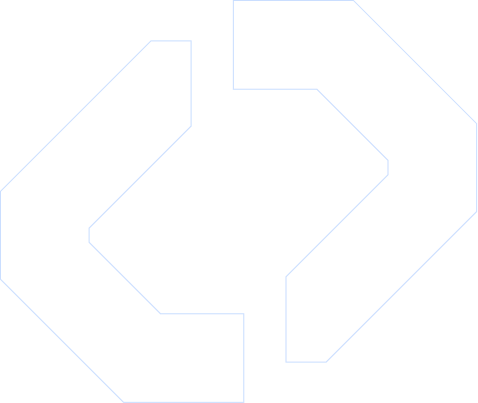Squarespace to D7 SMS & Google Sheets Automation with Make.com
Connecting your Squarespace site to D7 SMS and Google Sheets through Make.com enables a robust, developer-friendly automation pipeline. With this Make.com workflow, every form submission from Squarespace can trigger an automated D7 SMS notification while simultaneously logging all details into Google Sheets for reporting, analytics, and follow‑up.
This integration is ideal for developers and technical teams who want a reliable, maintainable automation solution without building and hosting custom middleware. By leveraging D7 SMS for communication and Google Sheets for data storage, you can quickly orchestrate a powerful, event‑driven system around your Squarespace forms.
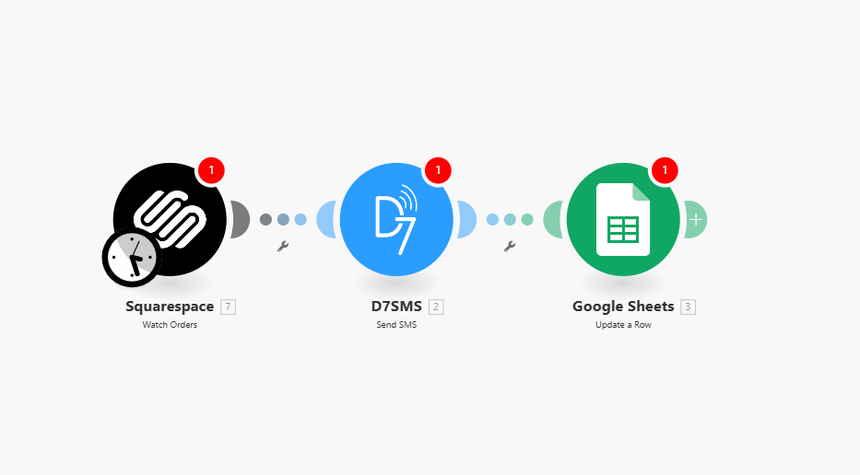
How It Works
This Make.com automation scenario links three main components: Squarespace (trigger), D7 SMS (notification), and Google Sheets (data store). At a high level, the workflow looks like this:
1. Trigger: Squarespace Form Submission
- A user submits a form on your Squarespace website (e.g., contact form, lead capture, registration).
- The form submission event is received by Make.com as the scenario trigger.
- Form fields such as name, email, phone number, message, and any custom fields are passed into the Make.com workflow for processing.
2.Data Parsing and Validation in Make.com
- Make.com parses all incoming fields from Squarespace.
- Optional validation steps can be added, such as checking for required fields, basic phone/email format validation, or filtering based on specific form types.
- You can apply conditional logic within the Make.com scenario to decide whether to send an SMS, write to Google Sheets, or both.
3. Action: Send D7 SMS Notification
- Once the form data is validated, Make.com uses the D7 SMS integration to send a real‑time SMS notification.
- Typical configurations include:
- Sending an SMS to an internal operations or sales number with lead details.
- Sending an automated confirmation or acknowledgment SMS to the form submitter’s phone number.
- The SMS message body and sender ID can be dynamically populated using the fields from the Squarespace submission.
4. Action: Log Data to Google Sheets
- In parallel (or sequentially), Make.com writes the form data into a specified Google Sheets worksheet.
- Each new submission is appended as a new row, with columns mapped to your form fields (e.g., timestamp, name, email, phone, source page, campaign, message).
- You can include computed fields (like UTM parameters, status, or tags) using Make.com’s built‑in transformers.
5. Optional Branching and Enrichment
- For more advanced workflows, you can extend this Make.com scenario with branching, error handling, and enrichment:
- Route high‑value leads differently based on field values.
- Add retry steps if the D7 SMS API call fails.
- Enrich data before writing to Google Sheets (e.g., geo‑lookup based on phone number or IP if available).
6.Logging and Monitoring in Make.com
- Make.com provides execution logs so you can inspect individual runs, see request/response payloads, and monitor for any failures.
- This makes it straightforward to debug and refine your automation without redeploying code.
This Make.com workflow can be configured, tested, and deployed quickly, giving you a resilient automation layer across Squarespace, D7 SMS, and Google Sheets.
Key Benefits
Implementing this Squarespace–D7 SMS–Google Sheets automation scenario offers several advantages for technical teams and developers:
1. End‑to‑End Automation with No Custom Backend
- Eliminate the need to maintain bespoke servers or scripts to handle webhooks and notifications.
- Use Make.com’s visual builder and scenario management to build and update workflows declaratively.
2. Reliable D7 SMS Integration
- Leverage D7 SMS integration for fast, reliable message delivery.
- Configure messages for both internal stakeholders (ops, support, sales) and end‑users (customers, leads).
- Dynamically construct personalized SMS content from Squarespace form data.
3. Structured Data Storage in Google Sheets
- Use Google Sheets as a lightweight database for logging and analytics.
- Easily share lead and submission data with non‑technical teams.
- Drive dashboards, pivot tables, and reporting directly off the synced sheet.
4. Flexible, Developer‑Friendly Make.com Workflow
- Apply conditional logic, mapping, and transformations with Make.com’s tools.
- Version, clone, and extend scenarios for different forms or sites.
- Integrate additional services (CRMs, helpdesk tools, email providers) as the workflow evolves.
5. Improved Response Times and User Experience
- Trigger real‑time SMS notifications to your team, improving reaction time to new leads or critical events.
- Send confirmation messages to users immediately after they submit a form, increasing trust and engagement.
6. Scalable and Maintainable Architecture
- Centralize all automation logic in Make.com for easier governance and monitoring.
- Scale as form traffic grows without rewriting core logic or migrating infrastructure.
Practical Use Cases
This Squarespace–D7 SMS–Google Sheets Make.com automation pattern is versatile and can support a variety of real‑world scenarios.
1. Lead Capture and Sales Alerts
- When a potential customer fills out a quote or demo request form on Squarespace:
- Make.com logs the full lead profile into a “Leads” Google Sheet.
- D7 SMS sends an instant alert to the sales team’s phone numbers with key details.
- This reduces lead response time and ensures no opportunities are missed.
2. Event Registration and Attendee Notifications
- For event registration forms on your Squarespace site:
- All registration data is stored in a central Google Sheets attendee list.
- D7 SMS sends a confirmation message to registrants, including event details or a join link.
- You can later extend the Make.com workflow to send reminder SMS messages before the event.
3. Support or Incident Intake Forms
- For technical support or incident reporting forms:
- Make.com adds the report details into a support log in Google Sheets.
- Critical submissions can trigger a high‑priority D7 SMS to on‑call engineers or support staff.
- This creates a simple yet effective incident routing system driven from your Squarespace portal.
4. Order Requests or Booking Forms
- For service bookings, reservations, or custom order requests:
- The automation logs all booking details to a dedicated Google Sheet for operations.
- D7 SMS sends the customer a booking confirmation and optional next steps.
- Operators can use the sheet to track status, capacity, and follow‑ups.
5. Internal Intake and Approvals
- Use private Squarespace pages with forms for internal requests (e.g., IT access, procurement, content updates):
- Each internal request is recorded in a Google Sheet queue.
- D7 SMS can notify the relevant approver or team lead when new items arrive.
- This offers a lightweight workflow system for internal processes without building a custom app.
Get Started with This Make.com Workflow
To implement this Squarespace–D7 SMS–Google Sheets automation in your own environment:
1. Prepare Your Services
- Ensure you have admin access to your Squarespace site and forms.
- Set up your D7 SMS account and obtain the necessary API credentials.
- Create or designate a Google Sheets file and worksheet for storing form submissions.
2. Configure the Make.com Scenario
- In Make.com, create a new scenario using Squarespace as the trigger module for form submissions.
- Add a D7 SMS integration module to send notifications, mapping form fields into the SMS content.
- Add a Google Sheets module to append a new row for each submission, mapping each field to the appropriate column.
3. Map Fields and Add Logic
- Carefully map all Squarespace form fields into D7 SMS and Google Sheets.
- Add filters or conditional routes as needed (for example, trigger SMS only for specific form types or high‑priority submissions).
- Implement error handling (e.g., alerting or retry steps if an SMS fails).
4. Test and Deploy
- Run test submissions from your Squarespace site and verify:
- SMS messages are delivered correctly via D7 SMS.
- Records appear accurately in Google Sheets.
- Once validated, activate the scenario in Make.com and monitor the first runs to ensure stability.
By orchestrating this Make.com workflow, you create a reliable, maintainable automation link between Squarespace, D7 SMS, and Google Sheets—optimizing your event‑driven processes and ensuring that critical form data and notifications are never missed.